Okay since several people have asked, here are the step by step instructions for adding a linkroll to your blog.
1. Go to http://del.icio.us/
2. Sign up or Register
3. Install Buttons:
you will see a blue link that says
post to del.icio.us and my del.icio.us
Right click on this link
Choose Add to Favorites
If you are asked if you want to continue, answer Yes (it is safe to install)
In the Create In: area, select the Links folder
Click OK
Do this for both buttons and you should see them on your link bar in Explorer, if not there then in your Favorites under Links.
4. I would suggest trying to use the buttons. open a blog and a post and then click the post to del.icio.us button to add the post. A page will open showing your account with del.icio.us and the link you just added.
5. Click Save This is to see if the buttons are working and all.
6. Okay now check your e-mail and you should get a verification e-mail from del.icio.us, click the link.
7. When the page pulls up you will see several blue links on the right hand side. Click the HELP one.
8. Now on this page you will see several differnt sections with links. Look to the right hand side and the section marked Blog Integration. Under this you will see linkroll, click this .
9. Now it has opened the page for you to get the script for your blog.
10. Below the script you can customize the script a bit. Do all your customizing then copy the script and add it into your blog.
11. Using it is very easy.
12. While viewing a page or post that you want to add, you simply click the post to del.icio.us link and it will add it to your linkroll on your page. To view this linkroll or delete just use the my del.icio.us button.
Wheww, this should get the job done.



Wow, Tori, thanks for sharing the info. I'll have to try it out sometime this week. :)
ReplyDelete~Kristi
Your very welcome Kristi.
ReplyDeleteI printed this out...hopefully I'll be able to figure it out.
ReplyDeleteThanks **so much** for taking the time to spell it out for all of us.....ahem....computer-challenged ladies! (o: